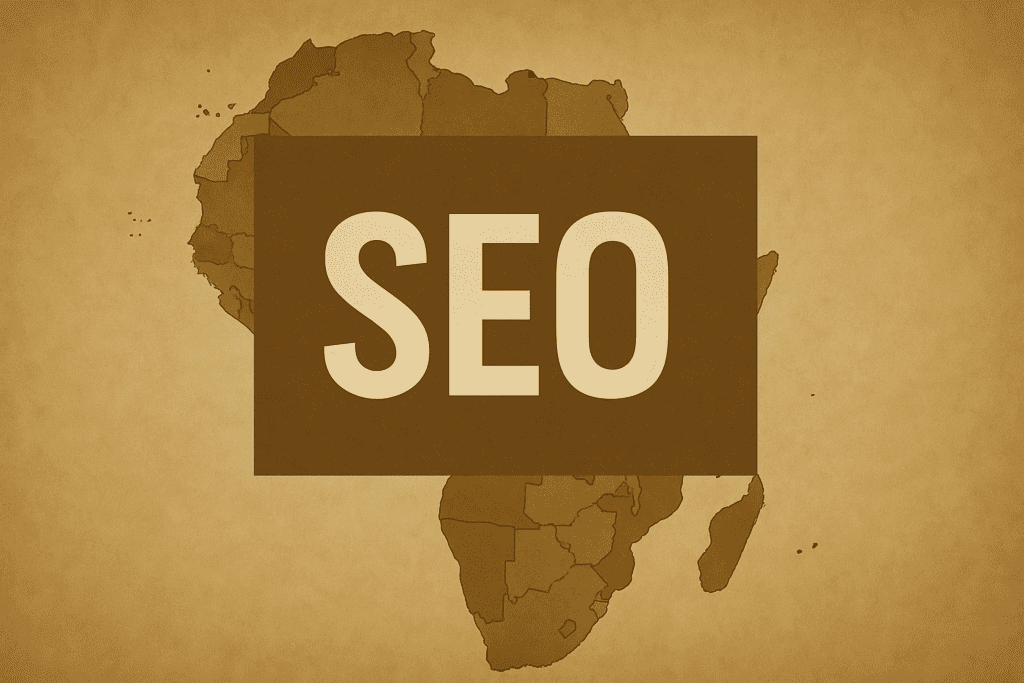What is Google Ads?
Google Ads is an online advertising platform by Google that allows businesses to display ads to potential customers who are using Google’s search engine and other affiliated sites and apps. It operates on a pay-per-click (PPC) model, meaning you only pay when someone actually clicks on your ad. Google Ads was formerly known as Google AdWords, and it has become one of the most effective ways for businesses of all sizes to reach targeted audiences and drive traffic, leads, and sales. The platform gives you the power to create advertisements in various formats (text, image, video, etc.) and have them shown to users who are actively searching for or are likely interested in the products or services you offer.
In Google Ads, advertisers bid on specific keywords or audiences so that their ads appear when users’ search queries or online behavior matches those targets. For example, a bakery might bid on the keyword “fresh bread in [Your City]” so that when someone in that area searches for fresh bread, the bakery’s ad could appear at the top of the search results page. These sponsored results are clearly labeled as ads and typically show above or below the organic (non-paid) search results. Google Ads also extends beyond search: ads can be shown on other Google platforms like YouTube, Google Maps, the Google Display Network of partner websites, and more, depending on the campaign type you choose.
How Does Google Ads Work?
At the core of Google Ads is an auction system that runs every time a user performs a search or visits a site that can show Google ads. Here’s a simplified overview of how it works:
When a user enters a search query (or triggers an ad by browsing content that matches advertiser targeting criteria), Google looks at all the advertisers who are bidding on keywords or targeting that match the query or context. Each advertiser has set a maximum bid – the most they are willing to pay for a click – and has created an ad that is eligible to show. However, the highest bid doesn’t automatically guarantee the top ad position. Google also evaluates the quality and relevance of each ad through a metric called Quality Score. Quality Score is influenced by factors like the ad’s expected click-through rate, the relevance of the ad text to the search query, and the quality of the landing page the ad links to. Google combines your bid amount and Quality Score (along with other considerations such as the ad format and expected impact of extensions) to calculate an Ad Rank. The ad with the highest Ad Rank wins the top position in the ad slot, the second highest appears below it, and so on.
For example, if two companies bid on the keyword “plumber near me,” one might bid higher, but if the other has more relevant ads and a website that users find helpful, the second company’s ad could still rank higher while potentially paying less per click. This system encourages advertisers to create useful, relevant ads and not rely solely on big budgets. Small businesses can compete effectively on Google Ads by focusing on niche keywords and high-quality ads that speak directly to their customers’ needs.
Google Ads allows you to control many aspects of your campaigns. You decide on the keywords or audience targeting for your ads, write the ad copy or design the visuals, and set a budget and bidding strategy. You can also define specific targeting such as the geographic locations (e.g., within your city or service area) and times of day you want your ads to run. Once your campaign is live, Google provides detailed data on how your ads are performing, and you can adjust your strategy in real time.
Benefits of Google Ads for Small Businesses
Investing in Google Ads can provide several key benefits for a small business looking to grow:
- Precise Targeting: Google Ads enables you to target your ads to reach the most relevant prospective customers. You can target by keywords (showing ads to users searching for specific terms), by location (show ads only in specific cities or regions), by language, by time schedules (perhaps only during business hours), and even by demographics or interests on certain campaign types. This means your advertising dollars are spent reaching people who are more likely to be interested in your business. For instance, a local restaurant can show ads to people within 5 miles who search for “restaurants near me” at lunchtime.
- Cost Control: With Google Ads, you have complete control over your budget. You set a daily budget for each campaign and a maximum bid for each keyword or ad group. You will never accidentally exceed the budgets you set because Google Ads will stop showing your ads (or slow them down) once your budget limit is reached. Additionally, because it’s a pay-per-click system, you are essentially paying for results – you incur costs only when someone clicks on your ad (or in some cases, views it, such as with video ads). This makes advertising costs predictable and scalable. A small business can start with a modest budget (even a few dollars a day) and increase spending once they see positive returns.
- Measurable Results: One of the biggest advantages of Google Ads over traditional advertising is the ability to measure everything. You can track how many people see your ad (impressions), how many click on it, and what they do afterward on your website if you set up tracking. If your goal is to get people to fill out a contact form, you can track those form submissions as conversions. This data-driven approach means you can calculate the return on investment (ROI) for your advertising spend. For example, if you spent $100 on ads and it generated 10 customer inquiries, you can evaluate how many of those inquiries turned into sales and whether the profit from those sales justifies the $100 expense. This level of transparency helps small businesses make informed marketing decisions based on real performance metrics.
- Fast Visibility: Unlike search engine optimization (SEO), which can take months to move your website up in the organic search rankings, Google Ads can give you nearly instant visibility on the first page of Google search results. For a new small business or a business launching a new product, this immediate exposure can be invaluable. The moment you launch a well-structured campaign, your ads can start appearing for your chosen keywords. This means you can quickly drive targeted traffic to your website or physical location and start generating leads or sales immediately, rather than waiting patiently to build organic presence.
- High Intent Audience: When you advertise on the Google Search Network, you are reaching people at the moment they are actively searching for something related to your business. These users often have a high purchase intent, meaning they are looking for a product or service and are likely ready to take action. If your ad matches what they’re looking for (for example, someone searches “emergency locksmith” and sees an ad for a local locksmith offering 24/7 service), there is a strong chance of converting that click into a paying customer. Capturing this intent-driven traffic is a huge benefit for small businesses who need results quickly.
- Geographic and Local Reach: For businesses that serve specific areas, Google Ads offers tools to tightly focus on the local market. You can use location targeting to ensure your ads only show to people in your service area. Google Ads also integrates with Google Maps and Google Business Profiles, allowing you to run Local ads that highlight your address, store hours, and directions to your business. This is especially beneficial for brick-and-mortar businesses like restaurants, retail shops, or service providers like doctors and salons. People searching in your vicinity can see an ad with your business location and even call you directly from the ad if you enable call extensions.
- Flexibility and Variety of Ad Formats: Google Ads isn’t just about text ads on search results. The platform offers a variety of ad formats to suit different marketing goals. Small businesses can create text ads, image banner ads, shopping ads (with product images and prices), video ads, and more. There are also options to show ads on mobile apps or to promote your app if you have one. This flexibility means you can choose the format that best showcases your business. If you have a visually appealing product, image and video ads on the Display Network or YouTube can help attract customers. If you offer a service people search for, text ads on the Search Network might work best. You can run multiple campaign types in parallel to engage customers at different stages of their buying journey.
- Pay for Performance: With traditional advertising (like billboards or newspaper ads), you pay a fixed cost regardless of how many people actually engage with your ad or become customers. In contrast, Google Ads’ pay-per-click model means you are essentially paying for interested visitors to come to your website or view your offer. If an ad is not getting any clicks, you won’t be charged for it (though you would likely want to adjust the ad if it’s underperforming). This performance-based model is cost-efficient for small businesses, ensuring that your budget is spent on users who at least show some interest by clicking your ad.
- Easy to Start and Stop: Google Ads campaigns can be turned on or off at your discretion. If you have a seasonal business or a limited-time promotion, you can run ads during the period you need and pause them afterward. This on-demand control prevents wasted spend during off-hours or slow seasons. Additionally, you can edit your ads, adjust bids, or refine targeting anytime, giving small business owners agility to respond to market changes or special circumstances (for example, promoting a sudden clearance sale or adjusting to competitors’ moves).
In summary, Google Ads gives small businesses the opportunity to advertise in a targeted, flexible, and measurable way. It levels the playing field by allowing a local shop to appear right next to large corporations in search results, as long as the campaign is well-managed. The following sections of this guide will walk you through how to set up your first campaign and make the most of this powerful advertising platform.
Step-by-Step Guide to Setting Up a Google Ads Campaign
Setting up your first Google Ads campaign might seem intimidating, but by following a structured process, you can get your ads up and running smoothly. In this section, we provide a step-by-step guide. For illustration, we’ll focus on creating a Search campaign (text ads that appear on Google search results), as it’s a common starting point for small businesses. The principles for other campaign types are similar, but the exact options may differ slightly.
Step 1: Create or Access Your Google Ads Account
To begin, you need a Google Ads account. If you have an existing Google account (such as Gmail), you can use it to sign in to Google Ads at ads.google.com. Otherwise, you will need to create a new Google account first. Once signed in, Google Ads will prompt you to start setting up your first campaign. Google often initially guides you into a simplified setup (sometimes called a Smart Campaign) intended for beginners. However, for full control and access to all features, look for an option that says “Switch to Expert Mode” or “Create an account without a campaign.” Clicking this will allow you to bypass the simplified setup and access the full Google Ads dashboard. This is recommended so that you can follow along with all the steps in a detailed way.
After switching to expert mode, you may be asked to enter some basic information like your billing country, time zone, and billing currency. Provide those details carefully, as they cannot be easily changed later. You will also eventually need to input billing information (like a credit card) to pay for your ads, but Google typically lets you set up the campaign first before entering payment details. Make sure to familiarize yourself with the Google Ads interface – the dashboard where you will manage campaigns – but don’t worry, we will walk through creating your first campaign next.
Step 2: Select a Campaign Goal and Type
When you click to create a new campaign, Google Ads will ask you to choose a campaign goal. This is essentially asking, “What is the main thing you want to achieve?” Common goals include Website Traffic, Leads, Sales, Brand Awareness, and App Promotion. Selecting a goal helps Google recommend certain settings and features best suited for that objective. For instance, if you choose “Leads,” Google might suggest using conversion tracking and certain ad formats to capture leads (like form submissions). If you’re unsure, you can choose a goal like Website Traffic or Leads, which are generally useful for many small business objectives (driving potential customers to your website or generating inquiries).
After choosing a goal, you will select a campaign type. The main campaign types in Google Ads are Search, Display, Shopping, Video, and others (such as App campaigns). For this walkthrough, select Search (since we are focusing on a Search campaign example). If your chosen goal is not compatible with a certain type, Google Ads will gray out those options; for example, a Shopping campaign is only available if you have a product feed in Google Merchant Center and likely a Sales goal. Once you select Search, Google may further ask what specific results you want (for example, for a Search campaign with a Leads goal, it might ask if you want phone calls, website form submissions, etc. as the desired outcome). You can specify these if applicable – e.g., you might toggle on “Phone calls” and provide your business phone number if you want that to be a conversion action.
Next, you’ll be prompted to name your campaign. Choose a descriptive name that makes it easy to remember the campaign’s purpose (for example, “Search – Spring 2025 Promotion” or “Search – [Product/Service] Campaign”). The name is for your internal reference only; customers will not see it.
Step 3: Configure General Campaign Settings (Location, Language, Network, etc.)
Now you will set the general settings for your campaign. These settings define where and how your ads will be delivered. Key settings include:
- Locations: Specify the geographic areas where you want your ads to show. As a small business, you’ll typically focus on the areas you serve. This could be one or several cities, a radius around your business address (e.g., within 30 kilometers of your store), or specific countries or regions if you sell or offer services more broadly. For example, a local bakery might target a single city or even a 5-mile radius around their address, whereas an online retailer might target an entire country. Google Ads allows granular control – you can include and exclude areas (for instance, include your city but exclude a neighboring area if you don’t serve it). It’s usually best to start with a focused location target that covers your actual market; you can always expand later if needed.
- Language: Choose the language(s) your customers speak. Typically this corresponds to the language of your ad text and website. For instance, if you will write ads in English and your website is in English, select English. If you serve a bilingual audience, you can select multiple languages. Google will show your ads to users who have their Google interface set to those languages or who are searching in those languages.
- Search Network and Display Network: For Search campaigns, Google by default may include the “Google Search Partners” network and offer an option to show text ads on the Display Network as well. Search Partners are other search engines or sites that use Google’s search results (and ads), while the Display Network means your text ad could appear as a banner on websites that allow Google ads. For a beginner focusing on core search results, you may choose to include Search Partners (this can slightly extend your reach to sites like ask.com, etc.) but consider opting out of the Display Network for your Search campaign. The Display Network can use your text ads in contexts that are more like banner advertising, which often requires different strategy and can use budget less efficiently if not managed separately. In short, keep your Search campaign focused on search traffic for now. (You can explore Display campaigns separately later when you specifically want banner ads.)
- Ad Schedule: By default, your ads will be eligible to run all day, every day. If your business only operates at certain times or you only want to receive inquiries during business hours, you can set a custom ad schedule. For example, a local service provider who cannot answer calls at night might schedule ads to run only from 8 AM to 6 PM on weekdays. As a beginner, you might leave this on “All day” initially unless you have a strong reason to limit it, and then adjust later based on performance data (for instance, if you find clicks late at night never convert, you could then choose to turn off those hours).
- Campaign URL Options, Dynamic Tracking (optional/advanced): Google Ads has some advanced settings like campaign URL tracking templates or dynamic search ad settings. As a first-time setup, you can leave these at their defaults unless you have specific reason to modify them (for example, if using third-party tracking software). These are advanced tools to add tracking parameters or allow Google to automatically match your ads to your website content, respectively, and are not necessary for an initial campaign.
Make sure these general settings align with your business needs. Setting the correct location targeting is especially crucial for small businesses – you wouldn’t want to pay for clicks from users on the other side of the world if you only sell locally.
Step 4: Set Your Budget and Bidding Strategy
Next, you will decide on your campaign’s daily budget and choose a bidding strategy. The daily budget is the average amount you’re willing to spend per day on this campaign. For example, if you set $10 per day, in a month you might spend up to roughly $300 (since Google uses a 30.4 multiplier for a “monthly” budget estimate). Choose a budget that is comfortable for you but also sufficient to gather some results. If you’re unsure, you might start with a modest amount (such as $5–$20 per day, depending on your business and the cost of your keywords) and later adjust based on performance. Remember, if the budget is too low, your ads might not show as frequently or might exhaust early in the day, limiting your reach. You can increase or decrease the budget at any time as you learn what works.
Bidding strategy determines how Google spends that budget on clicks. Google Ads provides a variety of bidding strategies, broadly categorized into manual and automated (smart) strategies. As a newcomer, you may not be familiar with all the options, but here are some common ones:
- Manual CPC – You set maximum cost-per-click bids for your keywords or ad groups. This gives you the most control, but requires monitoring and adjustments.
- Maximize Clicks – An automated strategy where Google tries to get as many clicks as possible within your budget.
- Maximize Conversions – Google automatically sets bids to get the most conversions (sales, sign-ups, etc.) within your budget (this requires having conversion tracking set up).
- Target CPA (Cost Per Acquisition) – You tell Google an average amount you’d like to pay per conversion (e.g., $10 per lead), and it adjusts bids to try to achieve that.
- Target ROAS (Return on Ad Spend) – You set a desired return rate (e.g., 300% meaning $3 revenue per $1 spend), and Google bids to try to meet that target (this also requires tracking conversion values, like revenue, in your account).
For an absolute beginner, a sensible approach is to use a simple automated strategy like Maximize Clicks initially, as it requires less manual fine-tuning while you gather data. If you chose a campaign goal focused on conversions and have set up conversion tracking, Google might recommend Maximize Conversions. Be aware that some automated strategies (like Target CPA or Target ROAS) need historical data to work effectively, so they might not perform optimally for a brand-new campaign with no prior conversion data.
When you choose a bidding strategy in the campaign setup, Google Ads might ask for additional info depending on the strategy. For example, if you pick Target CPA, it will ask what CPA target (in currency) you want to set. If you’re unsure, you can stick with the default suggestion or use Maximize Clicks which doesn’t require extra inputs. Keep in mind, you can change the bidding strategy later once the campaign is running, so this initial choice isn’t permanent.
Step 5: Define Your Keywords and Target Audience
For Search campaigns, selecting the right keywords is a critical step. Keywords are the search terms where you want your ad to appear. Think about what words or phrases potential customers might use when searching for your product or service. It’s often best to choose keywords that are specific and directly related to what you offer. For example, instead of a very broad keyword like “bakery” (which will be competitive and vague), a small local bakery might use keywords like “fresh artisan bread [Cityname]” or “wedding cakes in [Cityname]”. The Google Ads interface will prompt you to create at least one ad group and add keywords to it. An ad group is a set of related keywords that will share a set of ads. You might start with one ad group containing a handful of closely related keywords. For instance, one ad group could be about “bread and pastries” with keywords like “buy fresh bread [City]” and “pastry shop [City]”, and another ad group could be “custom cakes” with keywords like “order wedding cake [City]”.
As you enter keywords, Google might suggest additional ones. You can use these suggestions if they seem relevant. Aim for a list of perhaps 10–20 keywords to start, all closely aligned to the theme of the ad group. Avoid adding dozens of unrelated keywords in one ad group; it’s better to separate distinct themes into different ad groups so that you can create more tailored ads for each group.
Keep in mind the concept of keyword match types. By default, Google Ads will treat the keywords you enter as broad match, meaning your ads may show for searches that are related to your keyword, not just the exact phrase. For example, if your keyword is bakery near me, broad match could also trigger for “bread shops nearby” or “bakery close by” even if those exact words weren’t in your list. Broad match gives you the widest reach and is good for discovering new search terms, but it can sometimes show your ads for queries that aren’t quite relevant. Other match types are Phrase match (putting keywords in quotes, e.g. “fresh bread”) which shows your ad when the search query contains that exact phrase in order, and Exact match (putting keywords in square brackets, e.g. [fresh bread]) which shows only for that specific phrase or close variants. As a beginner, you might start with broad or phrase match to gather data, then refine. It’s also wise to think of negative keywords – these are words you do not want your ad to show for. For instance, if our bakery does not offer free samples, adding “free” as a negative keyword can prevent your ad from showing on searches like “free bread samples”. You can add negative keywords during setup or later once your campaign is running and you see actual search terms that triggered your ads. Using a few strategic negative keywords helps save your budget from unproductive clicks.
If you are running a campaign type that doesn’t use keywords (for example, some Display or Smart campaigns rely on audience targeting rather than keywords), you would instead define your target audience or placements. For a Display campaign, you might choose interests or demographic groups. For a Video campaign on YouTube, you could target by topic or viewer demographics. The principle is the same – you are specifying to Google who should see your ads based on either their search intent (keywords) or their profile and content they’re viewing (audiences/placements). In all cases, careful targeting is crucial to reaching the right people.
Step 6: Create Your Ads
Once your keywords (or other targeting) are set, you will create the advertisements that users will see. In a Search campaign, this means writing text ads. Google Ads uses an ad format called Responsive Search Ads for search campaigns. Instead of writing one fixed ad, you provide multiple headline options and description options, and Google will automatically mix and match them to find the best-performing combinations for each query. For each ad, you can enter up to 15 headlines (maximum 30 characters each) and 4 descriptions (maximum 90 characters each), though you don’t necessarily have to fill all of those – providing at least 5–8 good headlines and 2–4 descriptions is a common practice so that Google has enough combinations to test. The system will then assemble these into ads (for example, 3 headlines and 2 descriptions at a time) in various orders. Regardless of the combinations, only three headlines and two descriptions will show in the ad at once in the format that appears on Google.
When writing your ad headlines and descriptions, keep these best practices in mind:
- Include Relevant Keywords: Try to include one of your main keywords in the ad headline or description. When users see their search term reflected in your ad text, it signals that your ad is directly relevant to what they want. For example, if your keyword is “wedding cakes in Springfield,” a headline could be “Custom Wedding Cakes in Springfield”. This relevancy can also improve your Quality Score.
- Highlight Your Unique Selling Proposition (USP): Use the limited space to showcase what makes your business special. Why should the customer choose you over competitors? This could be something like “Family-Owned Bakery Since 1990”, “Award-Winning Pastries”, or “24/7 Emergency Service” for a locksmith – whatever distinctive advantage you have.
- Include a Call-to-Action (CTA): Encourage the reader to take the next step. Phrases like “Call Now for a Free Quote”, “Shop Now”, “Book Online Today”, or “Contact Us for a Consultation” invite the user to click and act. A clear CTA sets the expectation of what the user can do on your site or what you want them to do.
- Match the Ad to Your Landing Page: Ensure the page you’re sending the click to (the landing page) is directly related to the ad. If your ad is about wedding cakes, it should lead to the wedding cakes section of your website, not the homepage or a general page about all baked goods. Consistency between the ad and the landing page improves user experience and your conversion chances. It can also positively impact your Quality Score, as Google evaluates landing page relevance and quality.
Take the time to craft multiple headlines and descriptions that make sense individually and in combination. Google’s interface will show a preview of how your ad may appear on desktop and mobile. You can also “pin” certain headlines or descriptions to ensure they always appear in a particular position if necessary (for example, you might want your brand name to always be in Headline 1). However, pinning too much can reduce the benefit of Google’s automatic optimization, so use that sparingly.
If you were setting up a Display campaign, this step would involve creating Responsive Display Ads (where you supply images, a logo, headlines, and descriptions for Google to combine) or uploading designed banner ads. For Video campaigns, you would provide a video (usually hosted on YouTube) and some text. For each campaign type, Google Ads guides you through the ad creation specifics. No matter the format, remember the core principle: make the ad compelling to your target audience and relevant to what you are promoting.
Step 7: Add Ad Extensions (Assets)
Ad extensions (now also referred to as “assets” in Google Ads) are additional pieces of information that can accompany your ads, giving users more reasons to click or ways to interact. Extensions can greatly enhance the visibility and effectiveness of your ads at no extra cost, so it’s wise to add all that are relevant. During the campaign setup process (or afterward in the Google Ads interface), you’ll have the opportunity to add extensions. Some of the most useful extensions for small businesses include:
- Sitelink Extensions: These are extra links that appear below your ad, directing users to specific pages on your website. For example, a sitelink could say “Menu” (leading to a restaurant’s menu page), “Services” (to a services overview page), or “Contact Us.” Sitelinks not only give users direct pathways to what they might be looking for, but they also make your ad larger on the search results page, increasing its prominence.
- Call Extension: This allows you to display a phone number with your ad (on mobile devices it often appears as a clickable call button). If phone calls are important for your business (e.g., appointments or reservations), a call extension is crucial. It lets users call you directly from the ad without needing to visit your website first.
- Location Extension: If you have a physical storefront or office, a location extension will show your address (and maybe a map pin) alongside your ad. It integrates with Google Maps and can display your distance from the user or a clickable link for directions. This is very beneficial for driving foot traffic to local businesses.
- Callout Extensions: These are short snippets of text (not clickable) that highlight additional benefits or features of your business. For example, “Free Parking,” “Open 7 Days a Week,” “Licensed & Insured,” etc. They appear in your ad to give more context and reasons for a customer to choose you.
- Structured Snippet Extensions: These let you show a list of specific items or categories in your ad text. For instance, a hotel might list amenities (“Free Wi-Fi, Pool, Spa, City Views”) or a shop might list brands or product types. It’s a way to provide more detail in a structured format.
- Image Extension: Google now allows adding images to some search ads for certain advertisers and campaigns. If available and relevant, an image alongside your text ad can make it much more eye-catching (for example, a picture of a featured product or your storefront).
- App Extension: If your business has a mobile app, you can provide a link to download the app alongside your ad.
Not every extension will be applicable to every business, but it’s best to use as many relevant extensions as possible. They improve your ad’s visibility and often improve click-through rate. Google may not show all your extensions at all times (it depends on the user’s device, ad rank, and other factors), but having them set up gives your ad the opportunity to show more content. Setting them up is usually just a matter of filling out a few fields for each type (address info for location, phone number for call, text for callouts, etc.). You can add extensions at the campaign level (they’ll apply to all ads in the campaign) or at the ad group level for more specificity.
Step 8: Review and Launch Your Campaign
Before you submit your campaign, it’s important to review all your settings and ads. Google Ads will usually show a summary page where you can double-check your choices. Look over your targeting settings (are the locations correct? is the budget per day what you intended or is it per month?), review your keyword list for any obvious issues (like misspellings or overly broad terms you might want to refine), and verify your ad text (make sure there are no typos and that it effectively communicates your message).
Ensure that your ads have a clear path to a functional landing page. Click the test link in the ad preview to confirm it goes to the right page on your website, and that the page loads quickly and looks good on both desktop and mobile devices. A broken or slow landing page can quickly waste the clicks you pay for and harm your results.
Once satisfied, you can launch the campaign by clicking the button to publish/enable it. After launch, your ads won’t start showing immediately; first, Google will review the ads to ensure they comply with policies (this usually takes a few hours, but can take 1–2 business days). During this time, your campaign status may show as “Under review”. Assuming everything is in order and your content meets the guidelines (no disallowed content, trademarks, etc.), the campaign will begin running.
After your campaign is live, keep a close eye on it, especially in the first few days. Google Ads provides real-time data on impressions, clicks, costs, and more. Early monitoring will allow you to spot if something’s not working as expected (for example, if no one is searching your chosen keywords, or if you’re getting a lot of clicks but they seem to be from irrelevant searches – indicating you may need to add some negative keywords or adjust match types). The next sections of this guide will explain how to track performance and optimize your campaign for better results. For now, congratulations – you have set up your first Google Ads campaign!
Understanding Different Google Ads Campaign Types
Google Ads offers a variety of campaign types to reach users on different platforms and in different ways. Each type of campaign uses a distinct approach and ad format to engage potential customers. As a small business owner, it’s helpful to understand the options available so you can choose those that align best with your marketing goals. Here is an overview of the most common Google Ads campaign types:
Search Campaigns (Text Ads on Search Results)
Search campaigns are the most popular starting point in Google Ads. These campaigns show text-based ads on the Google Search Network, which includes Google’s own search results pages and other partner search sites. When someone types a query into Google Search that matches your chosen keywords, your ad can appear at the top or bottom of the search results with a small “Ad” label. For example, if you run a plumbing business and use a search campaign targeting the keyword “emergency plumber near me,” your text ad could show when a user searches that phrase.
How Search Ads Work: Search ads are triggered by keywords, making them intent-driven. Users seeing these ads are actively looking for something related to your business, which often means they’re more likely to click and convert. The ad itself typically consists of a headline (or headlines), a display URL, and a description. It’s purely text (though sometimes with small ad extensions like a phone number or address if you set those up). No images are shown in standard search ads. The position of your search ad (whether it’s the first ad or a lower one) depends on the ad auction as described earlier – a combination of your bid and Quality Score relative to other advertisers.
When to Use Search Campaigns: Almost any business that people search for can benefit from search ads. They are ideal for capturing demand – reaching potential customers at the moment of intent. If you offer a product or service that people actively look for online (for instance, “hair salon in [City]” or “buy organic dog food online”), a search campaign ensures you’re visible in those search results. Search campaigns are also great for lead generation (like getting people to fill a contact form for a quote) or direct sales on an e-commerce site. For small businesses with limited budgets, search campaigns are often the most cost-effective, since you can focus your spend on queries most likely to bring you business.
Key Considerations: Success with search ads depends on choosing the right keywords and writing compelling ad copy. It also requires a relevant landing page to receive the click. The competition for certain keywords can be intense – for example, many companies may bid on “insurance quotes”, making clicks expensive – so a small business should focus on specific niches or local keywords where competition is manageable. Search ads’ performance is usually measured in terms of click-through rate (CTR) and conversion rate, since they aim to drive actions like website visits and inquiries. If the volume on your chosen keywords is low, you might see few impressions; you would then broaden or adjust your keywords. On the other hand, if you get impressions but few clicks, it could be a sign that your ad text isn’t resonating or competitors outrank you, which you would address by improving your ads or bids.
Display Campaigns (Visual Banner Ads)
Display campaigns allow you to show image-based (or multimedia) ads on the Google Display Network (GDN), which is a vast collection of websites, apps, and even Gmail that partner with Google to show ads. Instead of targeting specific search keywords, Display campaigns typically target audiences or placements. For example, you can target people by their interests (like “foodies” or “travel enthusiasts”), by demographics (such as age and gender), or you can place ads on specific websites relevant to your business (say, a cooking blog for a kitchenware store). You can also use remarketing (or retargeting) in display campaigns, which means showing your ads to people who previously visited your website as they browse other sites, reminding them of your business.
How Display Ads Look: Display ads often appear as banner ads of various sizes on websites and in mobile apps. They can be static images, animated banners, or responsive ads that combine text and images. A responsive display ad, for instance, is one where you provide some images, a logo, headlines and descriptions, and Google automatically generates ads that fit different spaces. Display ads can show in many sizes (common ones include leaderboard 728×90, medium rectangle 300×250, skyscraper 160×600, etc., as well as mobile sizes). They usually include a business name or logo, some promotional text, and a call-to-action button (like “Learn More” or “Shop Now”). On Gmail, display ads can appear in the Promotions or Social tabs looking like an email.
When to Use Display Campaigns: Display campaigns are excellent for building brand awareness and reaching people who are not actively searching for your product yet. They help you catch the attention of potential customers during their casual browsing. For example, if you run a home decor business, you might use display ads with beautiful room images to inspire people reading an interior design blog. Display is also commonly used for retargeting ads to past site visitors – for instance, showing someone an ad for the exact product they viewed but didn’t purchase. For small businesses, display advertising can be a cost-effective way to achieve broad exposure because the cost per click is often lower than for search ads. However, clicks from display ads may also convert at a lower rate, since the audience wasn’t actively seeking your product at that moment. It’s a trade-off between volume and intent.
Key Considerations: To succeed with display ads, you need good visuals and a clear message, since you’re interrupting someone’s browsing with your advertisement. Ensure any images are high-quality and representative of your brand. The messaging should be concise and compelling to entice a click. It’s also important to target wisely – if you cast too wide a net (say, all sites in all topics), your budget may be spent on a lot of impressions with little result. Using Google’s targeting options (affinity audiences, custom intent audiences, placement targeting, etc.) can help your display ads reach the right people. Monitor where your ads are showing; Google Ads provides data on the placements (websites/apps) so you can exclude any that are not appropriate or not performing well. Also, be mindful of frequency capping (limiting how often the same user sees your ad) especially with remarketing, so as not to overexpose and annoy your audience.
Shopping Campaigns (Product Listing Ads)
Shopping campaigns are designed for e-commerce businesses to promote products directly within the search results. Instead of a text ad, a Shopping ad showcases a product with an image, title, price, store name, and sometimes additional info like reviews or promotions. These ads appear either in the Google search results (often in a carousel at the top for relevant product searches, or to the side atop desktop results) or in the Google Shopping tab. For example, if someone searches for “running shoes”, they might see Shopping ads from various retailers showing pictures of different running shoes, each with a price and the retailer’s name.
How Shopping Ads Work: To use Shopping campaigns, you need to provide Google with your product information. This is done through Google Merchant Center, where you upload a product feed (a file or automatic sync that lists all your products, their names, prices, descriptions, images, stock status, etc.). Google uses this feed to match your products to relevant searches. Unlike search campaigns where you bid on keywords, Shopping campaigns don’t use keyword bidding directly. Instead, Google automatically determines when to show your product ads based on the product data and search queries. You set bids at the product or product-group level rather than for specific keywords. Essentially, you’re bidding for visibility of your product listings.
When to Use Shopping Campaigns: If you sell physical products online or even promote inventory available at your local store, Shopping campaigns can be highly effective. They have a visual appeal (product image) and show price upfront, which often draws in serious shoppers. Users who click on a Shopping ad have seen the product and price and are usually interested in that specific item, which can lead to higher conversion rates. Small retailers can use Shopping ads to compete alongside larger retailers when people search for products. For example, a small electronics shop could list their cameras and appear next to big-box stores’ listings, potentially winning clicks if their price or offering is attractive.
Key Considerations: Managing Shopping campaigns revolves around optimizing your product feed and bids. Ensure that your product data in Merchant Center is accurate and descriptive – good titles and images can make a difference in whether someone clicks your ad. You’ll also want to organize your Shopping campaign by product groups so you can bid more for high-margin or popular items and less for others. Negative keywords can still be used in Shopping campaigns to prevent your products from showing on irrelevant searches. As a small business, watch your bids and budgets; some competitive product categories (like electronics or branded apparel) might have higher cost-per-click due to many advertisers. But niche or local products might have very affordable CPCs. Also note, Google has a newer campaign type called Performance Max that can include shopping functionality and beyond (an all-in-one approach), but as a beginner you might find the traditional Shopping campaign easier to understand and control initially.
Video Campaigns (YouTube Ads)
Video campaigns let you advertise with video content, primarily on YouTube and sometimes on other Google video partner sites/apps. YouTube is one of the world’s largest websites and a search engine in its own right (for video content), so advertising there can reach a massive audience. Video campaigns can serve various ad formats, with the most common being the pre-roll or mid-roll ads that play before or during YouTube videos (these can be skippable after 5 seconds in many cases, or non-skippable if short). There are also video discovery ads which appear as promoted suggestions in the YouTube search results or sidebar, and bumper ads which are very short 6-second non-skippable videos meant for broad reach.
How Video Ads Work: When setting up a video campaign, you’ll need to have the video you want to advertise uploaded to YouTube. In Google Ads, you’ll create an ad by selecting that video and choosing the format (e.g., skippable in-stream ad vs. non-skippable, etc.). You also set a target like any other campaign – you can target by demographics, interests, specific YouTube channels or videos (placements), keywords (topics of videos), or remarketing to people who visited your site. You then set a budget and bid strategy. Video ads often use a CPV (Cost-Per-View) bidding model, meaning you pay when a user watches a certain portion of your video (e.g., 30 seconds or the full duration if shorter) or interacts with it, rather than per click. There are also options for CPM (cost per thousand impressions) bidding for broader brand awareness goals.
When to Use Video Campaigns: If your business has a compelling visual story to tell or you want to demonstrate a product, video is a powerful medium. A small business might use video ads to show how their product works, to share customer testimonials, or simply to build brand awareness with a catchy commercial. Because creating video content is more involved than text or image ads, not every small business will start here. But the barriers have lowered – even a short, smartphone-recorded video showcasing your service can work if it engages viewers. Use video campaigns to reach users who are watching content relevant to your business. For instance, a local gym could advertise on YouTube videos about fitness or yoga. Video ads are great for expanding reach and driving awareness, and with precise targeting you can reach a niche audience (like a specific locale or interest group). Keep in mind that not everyone who sees your video ad will click through to your site; sometimes the goal is to leave an impression so they might search for you or become aware of your brand later.
Key Considerations: The quality and message of the video are crucial. You have only a few seconds to grab attention (especially if the viewer can skip after 5 seconds). Make the beginning of your video engaging – either ask a question, present a relatable scenario, or display your product in action to hook viewers. Even if the viewer doesn’t watch the whole ad, you want your brand name or key message to at least register in those first moments. Also, ensure your video is not too long; generally 15–30 seconds is a good length for advertising (longer videos can be used for deeper storytelling but might only be effective if truly compelling or if you’re targeting a very interested audience). Since you pay for views, you want those views to count – target relevant audiences or content so that the people seeing your video are likely to be interested in it. Finally, as with other campaigns, have a clear call-to-action, even if it’s just on the screen or in the video’s end slate telling viewers what to do next (visit your website, sign up, etc.). YouTube allows adding interactive buttons or end-screen elements to facilitate this.
Local Campaigns (Promoting Local Businesses)
Local campaigns are tailored to drive offline goals, such as store visits, calls, or local actions, by advertising across multiple Google networks with an emphasis on local visibility. In a local campaign, you don’t manually choose keywords or placements; instead, you provide your business locations (by linking your Google Business Profile), your ad creatives, and a budget, and Google automatically places your ads across Search, Maps, Display, and YouTube to promote your location to nearby users. The objective is to reach users in proximity to your business when they might be interested in what you offer.
How Local Ads Appear: On Google Search, a local ad might appear in the local business listing section (the map pack) with a label “Ad” and show your location. On Google Maps, your location can be highlighted with an ad label when users browse the map or search for relevant terms (for example, your cafe showing up when someone searches for “coffee near me”). On YouTube and the Display Network, ads can appear with your location info and a map pin, encouraging viewers to visit you. Typically, these ads will have content like your store name, a catchy line like “Visit our bakery today – fresh bread daily!”, and maybe a thumbnail image. They often include a call-to-action such as “Directions” or “Call now” directly in the ad unit for immediate local interaction.
When to Use Local Campaigns: If the primary goal of your advertising is to get customers to your physical location or to call your local business, a local campaign is very useful. Retail stores, restaurants, service businesses with a storefront (like auto repair shops), and the like can benefit from this because it leverages Google’s understanding of user location and intent to visit places. For example, a local campaign for a restaurant might show its ads to people who are within a few miles around lunch or dinner time, across various channels, to entice them to come in. A key advantage is that Google’s automation manages where and when the ads show to maximize store foot traffic or calls.
Key Considerations: Local campaigns rely heavily on Google’s algorithms, so you give up some control in exchange for simplicity. You should ensure your Google Business Profile is fully updated (correct address, phone, hours, attractive photos, and positive reviews if possible) since that info will be part of your ads on Maps and Search. Provide compelling ad copy and images when setting up the campaign, as these will be used in different placements. It’s also important to set a reasonable radius or area for targeting – typically Google will auto-target based on your business location, but make sure your campaign is attracting people from a practical distance (someone 50 miles away might not come to your grocery store, for instance). Track the results via the offline metrics Google provides (like store visit estimates, calls, or directions requests) to gauge performance. Bear in mind that connecting actual sales to these campaigns can be tricky (Google may estimate store visits if you have enough data). Some small businesses might prefer to run regular Search or Display campaigns with location targeting and extensions as an alternative way to promote locally with more control; however, if you want a mostly hands-off approach to drive local actions, the dedicated Local campaign type is a solid choice.
App Promotion Campaigns (Advertising Mobile Apps)
App campaigns (formerly known as Universal App Campaigns) are a specialized type of campaign for promoting mobile applications on Android and iOS. If your small business has a mobile app (for example, a food delivery app for your restaurant or a loyalty app for your store), you can use an App campaign to get more people to install and engage with your app. What’s unique about App campaigns is that you don’t create individual ads in the same way; instead, you provide some text, maybe some images or videos, and the platform automatically generates ads to show across various channels to drive app installs or in-app actions.
How App Ads Work: App campaigns leverage multiple Google networks – they can show ads in Google Search (users searching for apps or related content), on the Play Store (for Android apps, as suggestions to install), on YouTube (as video ads for your app), on the Display Network, and within other apps. Google uses your app’s listing information and the assets you provide to create ads. For example, for a game app, Google might create an interstitial ad that appears in another game, enticing the user to download your game. You will need to link the campaign to your app in the Play Store or App Store. You then choose an objective: more installs, or specific in-app conversions (like making a purchase in the app). Bidding is often done on a cost-per-install (CPI) or cost-per-action basis – you might tell Google you are willing to pay, say, $2 per install, and Google will optimize to try to get installs at that average price.
When to Use App Campaigns: Use them if app growth is a key part of your business. Many small businesses may not have an app, focusing instead on their website or physical store. But if you do have an app that provides value to customers (for instance, a boutique with a shopping app, or a fitness studio with a class booking app), getting more users via an App campaign can increase customer loyalty and sales through that channel. App campaigns simplify the process by automatically testing different ad variants and placements, so you don’t have to manually create separate ads for search vs. display vs. social.
Key Considerations: App campaigns are highly automated. This is great for ease of use, but it means you should monitor the results and let the campaign run for a bit to let the machine learning optimize. Provide as many good assets as you can – different headlines, descriptions, images, and a link to a promo video if available – so that Google’s system has a lot to work with in assembling ads. Make sure your app store listing (title, description, screenshots) is appealing, because even if an ad does its job, a poor app store page can deter installs. Also, be mindful of the user experience after install; a campaign might successfully drive installs, but you want those users to open and use the app (some businesses set up in-app action tracking to optimize not just for installs but for users who actually complete a purchase or sign-up in the app). Keep an eye on metrics like cost per install and the retention or usage of those new users to ensure you’re getting value from the campaign.
Other Campaign Types: In addition to the above, Google Ads occasionally introduces new campaign types or rebrands existing ones. One notable mention is Discovery campaigns, which show visually rich ads in Google’s Discover feed, YouTube home feed, and Gmail. These ads are another way to reach users with immersive images and are suitable for broad audience targeting and product/service discovery. There are also Performance Max campaigns, which are a recent addition that automatically run across all Google channels (Search, Display, YouTube, Discover, Gmail, Maps) with a goal-driven approach. Performance Max uses automation to find conversions across all networks without you splitting into separate campaigns. While powerful, it’s a more advanced, black-box style tool – as a beginner you might stick to the standard campaign types above until you’re comfortable, then experiment with these automated campaign types later for potentially greater reach and efficiency.
Bidding Strategies and Budgeting Tips
Advertising effectively on Google Ads requires not only setting up campaigns and ads, but also making wise decisions about how much to bid for clicks and how much to spend overall. For small businesses, it’s crucial to get the most out of every dollar. This section will cover how bidding works in Google Ads, the different bidding strategies available, how to set your budget, and tips to manage your ad spend efficiently.
Bidding Basics: How Costs are Determined
In Google Ads, the most common payment model is cost-per-click (CPC), where you pay each time a user clicks on your ad. As explained earlier, Google Ads uses an auction system to decide which ads show and how much you pay for a click. You set a maximum bid (either manually or via automated strategies), but the actual amount you pay is often less – typically just enough to beat the next advertiser’s Ad Rank. For example, if your maximum bid is $2 and the next highest competitor effectively only requires you to pay $1.50 to win the slot, you might pay around $1.50 for that click. This ensures you’re not always charged your full bid amount, only what’s needed to maintain your ad position.
Depending on campaign type, there are other cost models too:
- Cost-per-thousand Impressions (CPM): For some Display or Video campaigns aimed at awareness, you might pay per 1000 ad impressions (views), regardless of clicks. Google offers “vCPM” (viewable CPM) meaning you pay for 1000 viewable impressions (impressions where the ad was likely seen by the user).
- Cost-per-view (CPV): Used mainly in Video campaigns (YouTube), where a “view” might be defined as someone watching 30 seconds of your ad (or the full ad if it’s shorter) or interacting with it. You bid for views rather than clicks.
- Cost-per-acquisition (CPA): Technically an automated bidding strategy variant, not a direct payment model – you still pay per click, but the system optimizes for a target CPA. However, it’s common to talk about CPA as a metric (cost per conversion) in evaluating performance.
For most search and shopping ads, you will be dealing with CPC bidding, so let’s focus on that. Remember that Quality Score plays a big role in how much you actually pay; higher quality ads can achieve higher positions at lower bids. In practice, this means a small business with well-written ads and a relevant landing page might pay less per click than a larger competitor with a sloppy ad, even if both are vying for the same keyword. This is why focusing on ad quality is an indirect but powerful bidding strategy: improving quality can effectively lower costs.
Choosing the Right Bidding Strategy
Google Ads offers various bidding strategies to help you meet different objectives. Broadly, you have two categories: manual bidding and automated (often called “smart”) bidding.
Manual Bidding: With manual CPC bidding, you set the maximum CPC for your keywords or ad groups yourself. This gives you fine-grained control. You might decide certain keywords are very valuable and warrant a higher bid, while others are more experimental and get a lower bid. Manual bidding is straightforward but requires active management; you’ll need to monitor performance and adjust bids over time. For example, if you find that a keyword is getting a lot of clicks but no conversions, you might lower its bid to pay less for those clicks (or pause it entirely). Conversely, if another keyword has an excellent conversion rate and is hitting lower positions, you might raise its bid to get more clicks. Manual bidding is a good learning tool for beginners as it forces you to engage with the economics of the auction, but it can be time-consuming.
Automated Bidding: Automated strategies let Google adjust your bids in real-time, using its algorithms to try to meet a goal you specify. These strategies use machine learning and large amounts of data to optimize your bids for each auction, potentially responding to signals like device type, location, time of day, and user characteristics. The main automated bidding strategies include:
- Maximize Clicks: The system tries to get as many clicks as possible within your budget. This is typically used if your primary goal is to drive traffic to your site.
- Maximize Conversions: Google adjusts bids to get the most conversions (purchases, sign-ups, etc.) for your budget. You’ll need to have conversion tracking set up for this to work, so Google knows what constitutes a conversion.
- Maximize Conversion Value: Similar to above but aims to maximize the total value (revenue) of conversions within your budget. This is useful if conversions have different values (like sales of varying amounts).
- Target CPA: You set a target cost per action/acquisition (say $10 per lead). Google then raises or lowers bids to try to average that cost per conversion. Some conversions might cost more, some less, but the system aims for the target on average.
- Target ROAS: You set a target return on ad spend (e.g., 300% ROAS, meaning $3 earned per $1 spent). Google bids higher for users likely to generate more revenue and lower for less likely ones to achieve that return. This requires conversion value tracking (like e-commerce revenue tracking).
For a small business owner new to Google Ads, the amount of choices can be overwhelming. Here are some guidelines for choosing:
- If you’re just starting and don’t have conversion data yet, Maximize Clicks is a simple option to generate traffic and gather data. It ensures your budget gets used to bring in visitors.
- If you have specific lead or sale goals and have set up conversion tracking, Maximize Conversions can automate bidding to focus on those outcomes. This can be more effective than manual bidding once the system learns, although it might spend your full budget quickly if there’s opportunity.
- Use Target CPA or Target ROAS only when you have some historical data (a couple of weeks or more of running with conversions) so that Google’s predictions are more informed. These are great for when you have a clear idea of what a conversion is worth to you. For example, if each lead is worth $50 in profit to you and you want to ensure profitability, you might set a target CPA of $25 or $30 to leave room for profit after costs. Google will try to get leads at that cost.
- Manual CPC might be preferable if you want to retain control or if you have a very limited budget and want to ensure it’s allocated precisely according to your judgment. Some small advertisers use manual bidding to avoid Google overshooting their comfort levels, especially in the beginning. You can always start manually, then switch to an automated strategy later once you see performance data.
- Google often recommends a bidding strategy based on your campaign goal during setup. Those suggestions are generally sensible defaults (for instance, it might suggest Maximize Conversions for a Leads campaign). While it’s okay to follow those, it’s still important to understand what the strategy is doing so you know how your money is being spent.
Regardless of strategy, regularly check your campaign’s performance. If using automated bidding, give it some time to adjust (don’t panic if day 1 is shaky; the algorithms improve over a couple of weeks). If using manual bidding, be prepared to tweak bids perhaps weekly or bi-weekly to optimize results. And remember, bidding strategy can be changed later, so the choice isn’t permanent – the key is to use what works best for your current goals and adjust as those goals evolve.
Setting Your Advertising Budget
Budgeting is about deciding how much money in total you are willing to spend on Google Ads, typically per day or per month. Setting the right budget is a balancing act: too high and you might spend more than you’re comfortable with (or can handle cash-flow-wise), too low and you might not get enough clicks to make meaningful progress or see results.
Daily Budget vs. Monthly Spend: In Google Ads, you set a daily budget for each campaign. Google will try to spend about that amount each day, but it might go over or under on a given day depending on traffic (some days your ads might get more clicks than other days). Google ensures that in a billing month, you won’t be charged more than your daily budget times the average number of days in a month (30.4). For example, if your budget is $10/day, over a month you won’t spend more than $304. However, on a single busy day Google might spend up to $20 (2x your budget) if it sees opportunity, but then spend less on another day to balance it out. The important thing is to choose a daily budget that aligns with how much you are prepared to invest in advertising for the month. If you think $300 per month is feasible, set about $10/day. If $150 per month is your max, about $5/day is appropriate.
How to Decide on a Budget: One approach is to start from your business numbers. Ask yourself: how much can I afford to spend to acquire a customer, and how many customers do I want from advertising per month? For example, suppose each new customer on average brings $100 in profit to your business, and you’re willing to dedicate $500 a month on advertising. That implies you need to acquire those customers at an average of $100 profit each, so spending $50 to get a $100 profit might be acceptable (leaving $50 net). $500/month at $50 per acquired customer would target around 10 new customers from ads per month. This is a rough way to sanity-check your budget against expected outcomes. Of course, when starting out you might not know these numbers precisely, so you may begin with an arbitrary comfortable figure (say $10/day) and then adjust once you see the cost per conversion from your campaigns.
Split by Campaign (if multiple): If you run only one campaign, your total daily budget is just that campaign’s budget. If you have multiple campaigns (say, a Search campaign and a Display campaign), you should allocate budgets according to priority and expected return. You might put a larger share of the budget into the campaign that aligns most with your main goal. For instance, if Search ads are bringing direct sales and Display is more for awareness, you might allocate $20/day to Search and $5/day to Display. You can always reallocate if you notice, for example, that the Display campaign is actually performing well and could use more budget.
Expectations with Small Budgets: If your budget is very small (e.g., $2–$5 per day), understand that your ads will only get a handful of clicks per day (depending on your CPC). If each click costs about $1 on average, a $5/day budget yields roughly 5 clicks a day. It could take some time to gather enough clicks to evaluate success (for example, 100 clicks might take 20 days at 5/day). That’s okay – just maintain realistic expectations that low spend means a slower pace of learning. On the other hand, the advantage of a low budget is it limits your cost while you experiment and learn. As you become confident the ads are producing value (like conversions or quality traffic), you can gradually raise the budget. The system will accommodate increases in budget immediately (there’s no harm in raising or lowering budgets frequently, though frequent big swings can reset some of Google’s learning for automated bidding).
Maximizing Results with a Limited Budget: Tips for Small Businesses
No matter what your budget is, you want to make sure it’s spent wisely. Here are some tips and best practices to ensure you get the most bang for your buck:
- Focus on High-Intent Keywords: Especially if your budget is tight, prioritize keywords that indicate someone is ready to take action. For example, a keyword like “buy handmade furniture online” is more likely to lead to a sale than just “furniture” which is very broad. High-intent terms might have lower search volume, but the users searching them are often closer to making a decision. By focusing on these, you use your limited clicks on people more likely to convert.
- Use Negative Keywords: As mentioned earlier, negative keywords prevent your ads from showing on irrelevant searches. This is a critical budget-saving tactic. If you notice your ads showing for terms that aren’t relevant (Google’s search terms report will tell you what actual searches triggered your ads), add those terms as negatives. For a small budget campaign, even a few wasted clicks on unrelated searches can drain resources. For instance, if you sell premium coffee beans and find that your ad showed for “free coffee samples”, you should add “free” as a negative keyword promptly.
- Geographic Focus: Limit your targeting to the most relevant areas. If you have a physical service area or a target market, don’t spend money outside of it. Even for online businesses, you might find certain regions convert better – focus budget there. For example, a local HVAC repair service should only target the counties it serves, not the whole state or country.
- Ad Scheduling (Dayparting): Analyze if certain times of day or days of week are more valuable. If you have limited budget, you may choose to concentrate it during peak times. For example, if you run a B2B service, you might find weekday working hours perform best and pause or reduce bids during late nights or weekends when business customers are not searching. By funneling your budget into the most productive hours, you avoid spending on clicks at times less likely to convert.
- Optimize Bids for Best Performers: Over time, identify which keywords, ads, or audience segments yield conversions at a lower cost. Allocate more of your budget to those by raising bids (if using manual bidding) or creating separate campaigns for them with higher budgets. Conversely, reduce spend on poor performers: lower the bids or pause keywords that consistently spend money without results. If one ad group in your campaign is eating half the budget but producing few conversions, it may be wise to dial it down or split it out and manage it separately.
- Improve Quality Score: This may not sound like a budgeting tip, but it has a direct effect on your costs. By writing highly relevant ads and ensuring your landing pages are useful and fast, you can boost your Quality Scores, which in turn can lower your average cost per click. If you can pay $0.80 per click instead of $1.00 for the same position due to better quality, your budget effectively goes 25% further. Always be testing new ad copy and improving your website to enhance user experience.
- Leverage Ad Extensions: Extensions (assets) like sitelinks, callouts, etc., make your ad larger and more compelling at no extra cost per click. They can improve your click-through rate, meaning you get more visitors for the same impressions. A higher CTR can also positively influence Quality Score. Essentially, using extensions is a free way to potentially get better results from your existing budget.
- Start with Simpler Campaigns: It can be tempting to try a bit of everything – Search, Display, Remarketing, etc. But if your budget is small, it’s often better to concentrate on one or two campaign types where you expect the best return. Master those before expanding. For example, you might start with Search only. Once you’ve optimized it and perhaps see some profit, you could allocate additional budget to a Display remarketing campaign to re-engage those who visited via search ads.
- Monitor and Adjust Frequently: In the early stages of your campaign, make it a habit to check your performance daily or every few days. Look at how much you spent and what you got in return (clicks, conversions). This doesn’t mean you change things daily (avoid knee-jerk reactions to one day of data), but keep an eye out for red flags. If one keyword suddenly spent $20 with no conversions, you might pause it and investigate. Regular monitoring helps catch overspending on unproductive areas before it burns through your monthly budget.
- Set Bids or Budgets by Device if Needed: Google Ads allows you to adjust bids for mobile, desktop, or tablet if you notice a significant difference. Suppose your website is easier to use on desktop and most conversions happen there; you could bid down on mobile to allocate more budget to desktop searches. Or vice versa if mobile is your main driver (like for a local “near me” service, mobile might be key). This ensures your budget is weighted towards where you get results.
- Avoid the “#1 Position at All Costs” Trap: It’s not always necessary to be the very top ad. Sometimes positions 2 or 3 get nearly as many conversions at a lower cost because the bids might be significantly cheaper. As a small advertiser, it’s often better to aim for a high position that is cost-effective rather than blindly outbidding everyone. You might find that being in top 3 consistently yields a better ROI than being #1 half the time and exhausting your budget too quickly or paying steep premiums.
By applying these tips, a small business can stretch a limited Google Ads budget to still achieve meaningful results. The key is constant learning and refinement: as you see what works, do more of it; as you see what doesn’t, adjust or stop it. In the next section, we will discuss how to track your campaign’s performance using analytics tools, which will feed directly into making smart budgeting and bidding decisions based on data.
Using Analytics to Track Performance
Once your Google Ads campaigns are running, it’s essential to continually monitor their performance. Tracking analytics means collecting data about how your ads are doing and analyzing that data to make informed decisions. Google Ads provides a wealth of information in its interface, and you can gain even more insight by integrating with tools like Google Analytics. In this section, we’ll discuss setting up conversion tracking, linking Google Ads with Google Analytics, and the key metrics you should watch and interpret to gauge your campaigns’ success.
Implementing Conversion Tracking
A conversion in Google Ads is any user action that you deem valuable to your business – for example, a purchase, a sign-up, a phone call, or a contact form submission. Conversion tracking is the process of measuring these actions so you know how many of your ad clicks are turning into real business results. Without conversion tracking, you’re essentially flying blind: you might know you got 100 clicks, but not how many of those clicks actually led to a sale or lead. For small businesses, tracking conversions is crucial for understanding ROI (return on investment) from your ad spend.
To set up conversion tracking in Google Ads:
- Decide what actions you want to track. Common conversions include making an online purchase (if you have e-commerce), submitting a lead form, calling your business, or even a user spending a certain amount of time on your site if that’s meaningful to you.
- Use Google Ads’ conversion tracking tool to create a conversion action. Google Ads will guide you to specify the type of conversion (website, phone call, app install, etc.). For a website conversion, you’ll typically generate a small piece of HTML/JavaScript code (often called a Global Site Tag and an Event snippet for the specific action) that needs to be placed on your website.
- Place the conversion tracking code on the page that signifies a successful conversion. For example, if tracking a contact form submission, you would put the code on the “Thank You” page that is shown after the form is submitted. If tracking a purchase, the code goes on the order confirmation page after checkout. This way, when someone clicks your ad, goes to your site, and completes the action, the code will record that a conversion happened (usually by pinging Google’s servers).
- If you’re not comfortable editing your website code, you can use Google Tag Manager (a free tool that simplifies adding tracking code) or ask a web developer for help. Another alternative is to use Google Analytics to define conversions (goals or e-commerce transactions) and then import those into Google Ads – more on that below.
- For phone calls, Google Ads offers call conversion tracking. If you use call extensions or call-only ads, Google can use a forwarding number to track when calls occur and even their duration. You can set a call lasting over a certain duration (e.g., 60 seconds) as a conversion, under the assumption that such calls are high-quality leads.
- Once conversion tracking is set up, test it. Google Ads provides a “Tag Assistant” or you can use Google’s free Tag Assistant Chrome extension to simulate a conversion on your site and verify that it’s recorded. In your Google Ads account, the “Conversions” column will start showing data as conversions happen.
By implementing conversion tracking, you gain the ability to measure the effectiveness of your campaigns. You’ll see metrics like the number of conversions, conversion rate (conversions divided by clicks), and cost per conversion. These metrics tell you which keywords and ads are delivering results versus which are just costing money without returns. This information is invaluable for making optimization decisions, which we will delve into later.
Linking Google Ads with Google Analytics
Google Analytics is a powerful web analytics tool that tracks detailed information about visitors on your website – where they come from, which pages they view, how long they stay, and what actions they take. By linking Google Analytics with Google Ads, you create a two-way data flow that enriches your understanding of campaign performance.
Benefits of linking:
- You can import Analytics Goals or Transactions (for e-commerce) as conversions into Google Ads. This is especially helpful if you already use Google Analytics and have set up specific goals (like a destination page view or event) to track leads or sales. Instead of adding separate Google Ads conversion code, you can tell Google Ads to count those Analytics goals as conversions.
- Google Ads click data (campaigns, keywords, etc.) gets shared with Analytics. This allows you to view Google Ads performance in the Analytics interface, alongside metrics like bounce rate, pages per session, and average session duration. For example, you might find that while an ad campaign has a good conversion rate, the users from that campaign have a high bounce rate on your site – indicating they might be not finding what they expected.
- Analytics can provide deeper insight into user behavior post-click. You could see, for instance, that visitors from Campaign A tend to browse multiple pages and spend 5 minutes on site, whereas visitors from Campaign B mostly leave after one page. This kind of information might lead you to adjust your ad messaging or landing pages.
- With linking, you can also take advantage of Analytics Audiences in Google Ads for remarketing. For example, you could create an audience of people who visited your site via ads but didn’t convert, and then target them with display remarketing ads later.
How to link:
- You need admin access to both the Google Ads account and the Google Analytics property. In Google Analytics (particularly in Google Analytics 4 or the older Universal Analytics if still used), find the section for Google Ads linking. It will let you choose which Google Ads account to connect.
- In Google Ads, ensure auto-tagging is enabled (this is usually on by default). Auto-tagging appends a GCLID (Google Click Identifier) to your ad URLs so that Analytics can automatically identify traffic from your ads and attribute it correctly.
- Once linked, you may need to configure which Analytics views share data with Google Ads and import any desired goals to Google Ads. In Google Ads, you’ll find the imported conversions under the Conversions setup if you choose to import them.
Keep in mind that Google Analytics and Google Ads might report slightly different numbers due to differences in tracking methods (for example, a user might click an ad twice but Analytics might count it as one session, or cross-device tracking differences). However, the integration is generally consistent and very useful for a fuller picture.
Key Metrics to Monitor and Analyze
With tracking in place, you’ll have a lot of data at your fingertips. Here are some of the most important metrics and indicators in Google Ads (and what they tell you):
- Impressions: The number of times your ad was shown. Impressions indicate your reach for the chosen keywords or targeting. If impressions are very low, it might mean your keywords have low search volume or your bids are too low to compete in the auction (thus your ads rarely show). If impressions are high but clicks are low, that leads us to CTR.
- Clicks: The number of clicks on your ads. This directly shows how many users visited your website (or engaged with your ad in the case of call-only ads, etc.). Clicks by themselves don’t tell you quality, but they show volume of traffic generated. You’ll usually compare clicks to impressions to derive CTR.
- Click-Through Rate (CTR): This is the percentage of impressions that resulted in a click (CTR = Clicks ÷ Impressions × 100%). It’s a key indicator of how appealing your ad is to the audience it’s shown to, and how well your ad matches the user’s intent. For example, a CTR of 5% means 5 out of 100 people who saw the ad clicked it, which is generally a strong CTR for search. A low CTR (say 1% or less on search) could indicate that your ad copy is not compelling enough or that your keywords are not closely aligned with what users want. Display campaigns typically have much lower CTRs (often below 0.5%) because the ads are not intent-driven; so context matters when evaluating CTR.
- Average CPC (Cost Per Click): The average amount you pay for each click. This is your total cost divided by total clicks. It’s influenced by your bids and Quality Scores and the competition in the auction. Monitoring CPC is important for budget considerations. If your average CPC is rising over time, perhaps competition increased or your Quality Score dropped. Small businesses should watch if certain keywords have very high CPCs (maybe those might not be cost-effective to target) and see if they can get cheaper clicks from more specific keywords.
- Conversions: The number of conversion actions recorded (as defined by you in conversion tracking). This could be sales, leads, sign-ups, etc. This is arguably the most important number, because it reflects actual results. Simply put, how many business outcomes did your ads produce? If this is zero or very low, you’ll need to investigate why (are people not converting once they reach your site? Are you sure the tracking is working? Are you attracting the wrong audience?).
- Conversion Rate: The percentage of clicks that resulted in a conversion (Conversion Rate = Conversions ÷ Clicks × 100%). If you had 10 conversions from 100 clicks, that’s a 10% conversion rate. Conversion rate is a measure of how effective your ads and website are at turning visitors into customers or leads. A higher conversion rate means you’re doing a good job targeting the right people with the right offer. If your conversion rate is low, consider whether your landing page experience can be improved, whether your ads accurately set user expectations for what they’ll find, or whether you’re targeting broad users who aren’t ready to convert (for instance, informational searchers rather than buyers).
- Cost Per Conversion (CPA): How much you spent on average to obtain one conversion (Cost ÷ Conversions). If you spent $200 and got 10 conversions, your average CPA is $20. This metric is crucial for understanding profitability. You should compare your CPA to the value per conversion. For example, if each lead is worth $50 in profit to you and your CPA is $20, that’s good. If your CPA is $60 for a $50 lead, you’re spending more than you gain, which is not sustainable. By tracking CPA, you can judge whether the campaign is financially viable and adjust bids or strategy accordingly. Many advertisers set target CPAs as goals (manually or via automated bidding).
- Return on Ad Spend (ROAS): This is a ratio of revenue generated to money spent on ads, usually expressed as a percentage or a multiple. For instance, if you spent $100 and that led to $500 in sales, your ROAS is 500% or 5:1. While ROAS is more of a calculation than a default column in Google Ads (unless you use value tracking), it’s easy to derive if you track conversion value. E-commerce businesses often focus on ROAS. A high ROAS means your ads are producing a lot more revenue than cost, a low ROAS means thin or negative returns. We’ll talk more about measuring ROI/ROAS in the next section.
- Quality Score: Although not exactly a performance metric in the same way (and not visible by default in the main columns), Quality Score at the keyword level is something to keep an eye on in your Google Ads account. It’s given on a scale of 1 to 10. If many of your keywords have low Quality Scores (e.g., 3/10 or 4/10), it signals that Google finds your ads or landing pages not very relevant to those keywords. This usually results in higher CPCs and lower ad ranks. By monitoring Quality Score, you can identify areas to improve – maybe your ad copy needs to include the keyword more, or your landing page needs to be more directly tied to the keyword theme. An improvement in Quality Score can lead to better performance without increasing budget.
- Bounce Rate and On-Site Engagement: These metrics are found in Google Analytics rather than Google Ads, but if you have linked the accounts, they’re worth checking. Bounce rate is the percentage of visitors who leave after viewing only one page. If your ads are bringing in traffic that mostly bounces, it could mean the landing page content isn’t what they were looking for or the user wasn’t convinced to explore further. Time on site and pages per session can also indicate engagement level. While not direct Google Ads metrics, they provide context on whether the traffic you paid for is interacting with your site as expected.
When reviewing metrics, context is key. Don’t look at any one metric in isolation. For example, a campaign might have a high CTR, which is good, but if the conversion rate is poor, the clicks might not be translating into business value. Or you might have a great conversion rate, but very low impressions – indicating a need to expand targeting or increase budget to scale results. As a small business, you’ll want to identify the “story” behind the numbers: are you reaching the right audience (impressions, CTR), are they taking action (conversions, conversion rate), and are you doing so efficiently (CPC, CPA, ROI)?
Monitoring and Analyzing Performance Reports
Beyond the basic metrics, Google Ads provides various reports and tools to analyze performance deeper:
- Search Terms Report: For search campaigns, this report shows the actual search queries that triggered your ads. Reviewing it regularly helps you discover new keywords (if people search for something relevant that you hadn’t included, you might add it as a keyword) and add negative keywords (if your ad showed for something irrelevant, you can exclude it). This is vital for refining targeting and improving ROI, as it cuts waste.
- Geographic and Demographic Reports: These show performance broken down by user location, age, gender, etc. You might find, for example, that users in one city convert at a much higher rate than another – which could inform budget allocation or bid adjustments. Or maybe you see that a certain age group isn’t engaging with your ads, which might prompt you to adjust your messaging or exclude that group if not your target market.
- Device Report: Understand how your ads perform on desktop vs. mobile vs. tablet. If, say, mobile CTR and conversion rate are significantly lower than desktop, maybe your website isn’t as mobile-friendly as it could be, or mobile users have different intent. You can then take action, like improving your mobile site or adjusting bids by device.
- Time of Day / Day of Week Report: This helps identify when your ads perform best. Perhaps you see most conversions happen on weekday evenings. That insight might lead you to concentrate budget during those peak times (via ad scheduling bid adjustments), as mentioned in the budgeting tips.
- Campaign and Ad Group Comparison: If you run multiple campaigns or ad groups, compare their performance. Often, you’ll find that one campaign has a much lower CPA than another. That could indicate you should put more resources into the successful campaign, or troubleshoot why the other isn’t doing as well (maybe different audience, different product, etc.). The same applies at the ad level – compare different ads in the same ad group. You should be running at least 2–3 ads per ad group to test variations. If one ad consistently has a higher CTR or conversion rate, consider using it as the template for new variations to further improve results.
Regular analysis is the compass that guides your optimization efforts. Make it a habit (perhaps weekly or bi-weekly) to review these metrics and reports. For a small business owner who may also be juggling many other responsibilities, setting aside time for this is important. Even if you can’t dive into every detail, keep an eye on the key performance indicators and look for trends: is your performance improving, stagnating, or declining? Any sudden changes (like a spike in cost or drop in conversions) should be investigated – maybe a bid change, a new competitor, or an issue on your website caused it.
By diligently tracking and analyzing your Google Ads data, you’ll be equipped to make data-driven decisions to refine your campaigns. In the next section, we’ll focus on how to take this performance data and optimize your campaigns to maximize your return on investment.
Measuring and Optimizing ROI from Google Ads
Ultimately, the goal of advertising is to generate a positive return on investment. ROI (Return on Investment) in the context of Google Ads means the financial return you get from your ad campaigns compared to what you spend on them. Simply put, are your ads profitable? For every dollar you put into Google Ads, how many dollars are you getting back in revenue and, more importantly, in profit? In this section, we’ll discuss how to measure ROI (and the related metric ROAS – Return on Ad Spend) and outline strategies for optimizing your campaigns to improve that ROI over time.
Defining and Calculating ROI and ROAS
It’s important to define what ROI means for your business. The basic formula for ROI is:
ROI = ((Profit from Ads – Cost of Ads) / Cost of Ads) × 100%
This gives you a percentage that indicates your return. For example, if you spent $200 on Google Ads and those ads directly generated $800 in profit (revenue minus the cost of goods or services), then your profit after ad costs is $600, and ROI = $600/$200 = 3, which is 300% ROI. A 300% ROI means you gained three times what you spent, net of costs.
However, many advertisers use a slightly different metric called ROAS (Return on Ad Spend), which focuses on revenue rather than profit. ROAS is typically calculated as:
ROAS = (Revenue from Ads / Cost of Ads) × 100%
So if that $200 ad spend generated $1000 in sales (revenue), then ROAS = $1000/$200 = 5, or 500%. Often ROAS is expressed as a ratio, like “5:1” meaning $5 in revenue for every $1 spent.
Why the distinction? ROAS is simpler to measure if you’re tracking sales value (like in e-commerce) because you often know the revenue per conversion. ROI requires knowing profit, which means you have to account for your product/service costs, which might be outside of Google Ads data. Small businesses should ideally look at profit, but if you have healthy profit margins or want a quick gauge, ROAS can be a good proxy.
For lead generation campaigns, you might compute ROI by assigning an estimated value to each lead. For instance, if you know one in five leads becomes a paying customer worth $500 profit to you, then an average lead is worth $100 in profit. If your cost per lead (CPA) is $20, then roughly you’re getting 5x value per cost, which is a strong ROI scenario.
Breakeven and Targets: It’s useful to determine your breakeven point – the point at which revenue from ads equals the cost (ROAS = 100%, ROI = 0%). For example, if you sell a product for $50 that costs you $30 to produce, you have $20 profit per sale. If you spend $20 in ads to get one sale, you’ve broken even (no net gain or loss). If you spend less than $20 per sale, you’re profitable; if you spend more, you’re losing money on each sale. Knowing this threshold helps set targets. You might aim for a CPA or ROAS that gives you a comfortable profit margin (say, you want to only spend $10 to get that sale, leaving $10 profit, which would be a 100% ROI on the ad spend alone, or ROAS of 500% on revenue-to-ad cost basis).
In Google Ads, if you’re tracking conversion values, you can see metrics like “Conversion Value / Cost” which is essentially ROAS. You can also set Target CPA or Target ROAS bidding to have Google optimize towards those profitability goals automatically (as discussed earlier). But regardless of automation, you as the business owner should keep an eye on these numbers to judge success.
Evaluating Campaign Profitability
Once you have tracking in place and some data, evaluate each campaign (or even ad group or keyword) for profitability:
- Look at how much you spent vs. how much value it generated. For e-commerce, you might look at cost vs conversion value (revenue). For lead gen, you might multiply number of leads by an estimated value per lead and compare to cost.
- Identify which campaigns or keywords are yielding conversions below your target CPA or above your target ROAS. Those are winners – they are driving profitable business. Conversely, find the ones that are consistently above your acceptable CPA or below a minimum ROAS – those are underperformers that need improvement or elimination.
- For example, suppose you have two campaigns:
- Campaign A spent $300 and got 10 sales each worth $50 revenue (total $500 revenue). Cost $300 vs revenue $500 is ROAS ~167%. If each $50 sale had $20 profit, total profit $200, ROI = (200-300)/300 = -33%. In this scenario, Campaign A is not profitable; you lose $100 net when factoring costs.
- Campaign B spent $200 and got 8 sales each worth $100 (total $800 revenue). Here ROAS = 400%, and if profit per sale is $50, total profit $400, ROI = (400-200)/200 = +100%. Campaign B doubled the money invested in terms of profit.
- Clearly, you’d want to focus on Campaign B, possibly scaling it up, and either fix Campaign A or stop it to reallocate budget. This kind of analysis might be done monthly or after enough data accumulates, since day-to-day fluctuations happen.
Google Ads also offers segmented data to help judge profitability by dimensions. You could see performance by device, location, or time as mentioned. Maybe you find that conversions from mobile have a much lower value or lower rate, which hurts ROI on mobile spend. That insight means you might reduce bids on mobile or improve the mobile site experience to raise conversion rates. Or you discover a certain keyword is eating a lot of spend with no sales – likely a candidate to pause.
Always tie the metrics back to money: clicks and conversions are intermediate metrics, but what really matters is profit. It’s easy to get excited that a campaign “got 100 conversions,” but if those conversions cost more than they brought in, it wasn’t successful in a business sense. By keeping focus on ROI/ROAS, you’ll ensure your optimization efforts align with your bottom line.
Strategies to Improve ROI
Improving ROI means either increasing the returns (more or higher-value conversions from the same spend) or decreasing the investment needed for the same returns (reducing cost per conversion), or both. Many of the tactics we’ve discussed throughout this guide ultimately serve the goal of better ROI. Here we’ll consolidate key strategies specifically aimed at boosting ROI:
- Refine Keyword and Audience Targeting: Make sure your ads are reaching the people most likely to convert. Review your keywords and eliminate those that are not performing (low conversion rates or high CPA). Consider shifting spend to keywords with better conversion performance. Similarly, if you use audience targeting (like in Display or even observation audiences in Search), focus on audiences that show higher engagement or conversion propensity. By concentrating your budget on the highest-converting segments, you increase overall ROI.
- Optimize Ad Copy and Creatives: Continually test and improve your ads. Better ad copy can improve CTR (bringing more people in for the same impressions) and also pre-qualify clicks so that those who click are genuinely interested (improving conversion rates). For example, adding a clear offer or pricing info in the ad can deter casual clickers and attract serious buyers, which might reduce total clicks but raise conversion rate – a trade-off that can improve ROI by avoiding wasteful clicks. Use A/B testing for ads: run multiple versions and see which yields the best combination of CTR and conversion rate, then iterate. On display or social campaigns, test different images or video messages to see what resonates and drives action.
- Improve Landing Pages: The landing page (where the user goes after clicking) is critical in turning clicks into customers. If a lot of users click your ad but don’t convert, the issue could be the page content or usability. Ensure your landing pages are highly relevant to the ad (message match), load fast (slow pages cause users to drop off, especially on mobile), and have a clear call-to-action. Simplify any forms (ask only what’s necessary) and make sure the value proposition is obvious. Sometimes, small changes like a more prominent phone number, a more persuasive headline, or a trust badge (like a security seal or customer testimonials) can boost conversion rate significantly. Even a slight uptick in conversion rate, from say 5% to 6%, means 20% more conversions for the same traffic – directly improving ROI.
- Adjust Bids and Bidding Strategy: ROI optimization often involves bid optimization. If certain keywords are highly profitable, you may actually increase bids on them to secure more impression share and volume – they can bear a higher cost and still return profit. On the flip side, for keywords or times of day that are marginally profitable or nearly breakeven, you might lower bids to improve efficiency (perhaps showing in slightly lower positions, getting slightly fewer clicks, but at a cost that makes each conversion profitable). If you’ve been on manual bidding and have gathered a lot of conversion data, you might experiment with an automated strategy like Target ROAS, which will systematically try to get the most conversion value for your spend. Make sure to set sensible targets that align with your profitability goals.
- Use Negative Keywords and Placement Exclusions: We’ve said it before but it bears repeating as an ROI strategy: cutting out waste is as good as boosting returns. By continuously pruning irrelevant search queries with negatives, you ensure you’re not paying for clicks that won’t convert. Similarly, for Display campaigns, exclude any placements (websites or apps) that are chewing up budget without results. Over time, you create a leaner campaign that spends only where it counts.
- Leverage Remarketing: Not everyone will convert on the first visit. Remarketing (showing ads to people who visited your site but didn’t convert) can significantly improve overall ROI by recapturing lost opportunities. Setting up a Display remarketing campaign or a remarketing list for search ads (RLSA) allows you to target past visitors with tailored ads. These people have shown interest already, so they often convert at a higher rate on subsequent touches. Remarketing clicks might be cheaper (especially on Display) and can bring back those wavering customers to finish a purchase or sign up. The conversion cost via remarketing is often lower than trying to find a completely cold audience, thus raising ROI.
- Focus on High-Value Conversions: If your business has multiple types of conversions (for example, “newsletter sign-up” vs “product purchase” where the latter is more valuable), prioritize the campaigns or strategies that drive the more valuable actions. You might have a lot of sign-ups (low value) coming from certain ads and a few purchases (high value) from others. In ROI terms, one purchase could be worth ten sign-ups. So allocate budget and optimize for the conversion that matters more. This could mean adjusting conversion values in Google Ads to guide automated bidding to favor value, or simply paying attention in your analysis to weight conversions by their true impact.
- Quality Score Improvements: As touched on, better Quality Scores reduce the cost to reach people. If you can achieve the same clicks for less money thanks to high ad relevance and quality, your ROI automatically improves. So, even though QS is a means to an end, working to boost it (through relevant keywords, ads, and user experience) is an ROI strategy. It’s about reducing the “investment” side of the equation.
- Geotargeting and Localization: If you notice certain locations yield better ROI, consider creating separate campaigns for those regions with dedicated budgets, ads, or even landing pages. This way you can tailor more specifically and potentially increase ROI in those strong areas. Conversely, if some areas are draining budget with poor results, cut them out or lower bids there. Concentrating on locales with high ROI will increase your overall return.
- Monitor Budget Pacing: Ensure your budget isn’t exhausted too early in the day or month on lower-performing traffic. If your campaign is “limited by budget” and spending its daily budget quickly, you want to make sure it’s not doing so on clicks that are less likely to convert. Check the timing of spend—if you find, say, in the morning your budget is used up but the conversions usually happen in the afternoon, that’s an issue. In such cases, either raise the budget (if ROI is good and you can afford more spend) or tighten the targeting/bids so the budget lasts during the more lucrative times. ROI can suffer if budget mismanagement causes missed opportunities or spending in the wrong areas.
- Use Ad Schedule and Automation for Efficiency: In addition to manual monitoring, Google Ads allows automated rules or scripts. For instance, you could set up a rule to pause a campaign if cost reaches a certain amount with zero conversions on a given day, or to raise budget for a campaign performing exceptionally well mid-month. While not necessary for beginners, these tools can help maximize ROI by responding quickly to performance changes. Even without automation, periodically adjust your ad schedule or bids based on performance patterns as discussed.
- Test New Strategies Carefully: If you want to try new keywords, new platforms (like adding a Display campaign to your mostly Search strategy), or new features (like running a Performance Max campaign), do so incrementally and measure the impact. Always compare the ROI of the new initiatives versus the existing ones. This controlled experimentation ensures you don’t accidentally dilute your overall ROI by diverting too much budget to something unproven. If a new tactic works and shows good ROI, you can scale it up. If not, you can pull back quickly.
A/B Testing and Continuous Improvement
The digital advertising landscape is dynamic – competitors change bids, consumer behavior shifts, and Google introduces new features. To sustain and grow your ROI, you must adopt a mindset of continuous improvement. A/B testing (also known as split testing) is a methodical way to compare two versions of something to see which performs better. In Google Ads, you can A/B test:
- Ad Text or Creatives: Always be running multiple ads and let the data tell you which one people respond to more. Replace the weaker performer with a new variation and repeat. Over time, your ads will become highly optimized, which improves CTR and conversion rates.
- Landing Pages: If possible, test variations of your landing page. Tools like Google Optimize (now integrated into GA4) or other A/B testing software can send a portion of ad traffic to an alternate page. Perhaps a different headline, image, or page layout could yield a better conversion rate. If the test shows a significant improvement, make that change permanent. Better conversion rate directly boosts ROI since you get more results from the same ad spend.
- Bidding Strategies: You could test, say, manual bidding versus an automated strategy using Google Ads Experiments feature (which allows splitting traffic between two campaign setups). This can show you which approach yields a better cost per conversion or ROAS.
- Targeting Options: Try running an experiment where you include a new audience segment or use a different keyword match type strategy, and compare the outcomes.
By testing one element at a time and measuring results, you gain insights into what drives better performance.
Also, keep an eye on Google’s recommendations (in the “Recommendations” tab of Google Ads). Google may suggest adding certain keywords, adjusting bids, or using new features. These suggestions come with an “optimization score.” While you shouldn’t feel pressured to get 100% optimization score (sometimes recommendations are not aligned with your strategy, like broadening keywords too much or raising budgets), they can be useful for ideas. Evaluate each recommendation critically: implement those that make sense and ignore or dismiss those that don’t.
Scaling Up and Sustaining Success
When you find a formula that works – a campaign or strategy with a strong ROI – the next step is scaling up carefully:
- Increase Budget Gradually: If Campaign B is yielding a 100% ROI as in our earlier example, consider increasing its daily budget to capture more traffic. Do this in steps (e.g., increase budget by 20% and watch results, rather than doubling it overnight) because sometimes spending more can attract slightly different segments or simply exhaust the pool of easy wins, and ROI could change.
- Expand Reach Conservatively: You might add more similar keywords or move into new nearby locations to extend your reach. Use the performance of existing keywords as a benchmark – any new additions should ideally have similar characteristics. For instance, if a specific product is selling well via ads, you might add closely related product keywords to see if they also perform well.
- Maintain Quality: As you scale, ensure you maintain the same level of attention to relevance and user experience. It’s common that when scaling up, some inefficiencies creep in (like you start getting slightly less qualified clicks). Continuously monitor your KPIs so that if ROI starts to dip, you catch it quickly and can course-correct.
- Reinvest Wisely: The profits from a successful campaign can be reinvested into further optimization – whether that’s creating new ad creatives (maybe a video ad using profits from search ads), upgrading your website, or even hiring professional help for account management or copywriting. These investments can further improve ROI down the line.
- Regular Reviews: Over time, a campaign’s performance can change. What was great ROI last quarter might slip if new competitors appear or market trends shift. Schedule regular reviews (monthly or quarterly deep dives) to reassess each campaign’s profitability. Pause or fix those that no longer meet your targets and double-down on new opportunities that have emerged.
Conclusion
Google Ads can be a transformative tool for small businesses, enabling you to reach new customers and grow your enterprise in a measurable way. In this guide, we have covered the fundamental concepts – from understanding what Google Ads is and how it works, through setting up your first campaign step-by-step, exploring various campaign types, managing bids and budgets, tracking performance with analytics, to ultimately measuring and optimizing the return on your advertising investment.
A few key themes emerge from this comprehensive overview:
- Strategy and Relevance: Successful campaigns start with clear goals and precise targeting. Always align your keywords, ads, and landing pages with what your ideal customers are seeking.
- Data-Driven Decisions: Use the wealth of data available to continually refine your approach. Monitor the key metrics (click-through rates, conversion rates, cost per conversion, etc.) and let them inform where to allocate budget and what to adjust.
- Continuous Optimization: Treat Google Ads as an ongoing process, not a one-time setup. Regularly test new ideas, optimize your ads and website, and eliminate sources of waste. Even small improvements, accumulated over time, can significantly boost your results.
- Budget Discipline: As a small business, every dollar counts. Take advantage of Google Ads’ control features to ensure your spending is efficient. Focus on high-performing areas and don’t be afraid to pause or scale back efforts that aren’t yielding a return.
- Patience and Learning: It may take a little time and experimentation to hit the sweet spot. Google Ads has a learning curve, but its transparency and flexibility mean you can start with modest campaigns and grow them as you gain confidence. Use each campaign as a learning opportunity to get better.
By following the best practices outlined in this article, you can create Google Ads campaigns that not only drive traffic but also contribute positively to your business’s bottom line. Remember that the digital advertising landscape evolves – new features, consumer behaviors, and market conditions will arise. Stay informed (Google’s help center and community forums are great resources) and be ready to adapt your strategy.
In conclusion, Google Ads offers small businesses a level of targeting, measurability, and scalability that traditional advertising cannot match. With a formal, methodical approach and a commitment to analyzing results, even a modest budget can yield substantial results. We encourage you to apply these principles step by step: set up your campaigns thoughtfully, keep a close eye on performance, and iteratively optimize. Over time, you’ll build a powerful marketing channel that helps your business thrive. Good luck with your advertising journey!